Jumping into Counter-Strike 2 only to be stopped by “VAC was unable to verify your game session” is frustrating, but it’s also nothing new. This error originates from Valve Anti-Cheat (VAC) being unable to properly verify your setup, but the fixes are straightforward. The error occurs because VAC was unable to verify your game or its location.
Thankfully, it’s one of the most common CS2 errors and has several proven fixes. With the steps below, you can usually resolve it within minutes and get back into matchmaking.
Quick Fixes You Should Try First
Before we look at some of the more advanced ways to fix this issue, make sure to check the three “common” fixes below.
- Restart Steam and CS2 – Fully exit Steam (make sure it’s closed in your system tray), then reopen it and launch CS2 again. Sometimes VAC fails due to a temporary issue between Steam and its service.
- Restart your PC – It may sound obvious, but a complete reboot clears background processes, overlays, and lingering apps that may be interfering with VAC checks.
- Log out and back into Steam – Go to your Steam profile menu, sign out, then sign back in with your credentials. This refreshes your account’s VAC session token, which is sometimes the root of the error.
- Practice game with Bots – A known fix is to launch a game with bots, and once it starts, just simply leave and then retry a normal game.
- Change Profile Picture – While a strange fix, it has been known to help some people. Just change your profile picture to anything else, then give it another try. If it works, change it back.
CS2 – “VAC was unable to verify your game session” for over a week now. : r/linux_gaming
Step-by-Step Solutions
1. Verify CS2 Game Files in Steam
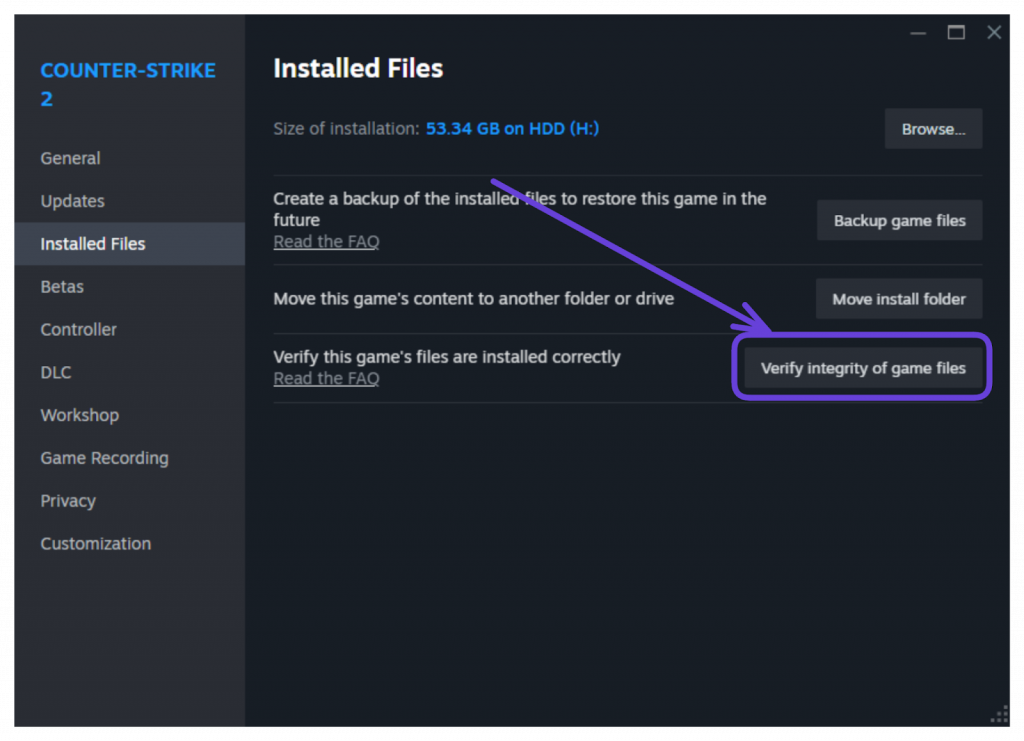
One of the first things to try is verifying your game installation. This is a simple process and will see Steam download or repair any missing files.
- Open Steam → Library
- Right-click Counter-Strike 2 → Properties
- Go to Installed Files → Verify integrity of game files
Why it helps: Steam will check all CS2 files and automatically redownload anything missing or corrupted, since VAC rejects even small file inconsistencies, this is often the fastest permanent fix.
Another option here is to delete your CS2.exe file first and then repeat the process. You can find the cs2.exe at a similar location to the one below.
C:\Games\steamapps\common\Counter-Strike Global Offensive\game\bin\win64
2. Restart Steam as Administrator
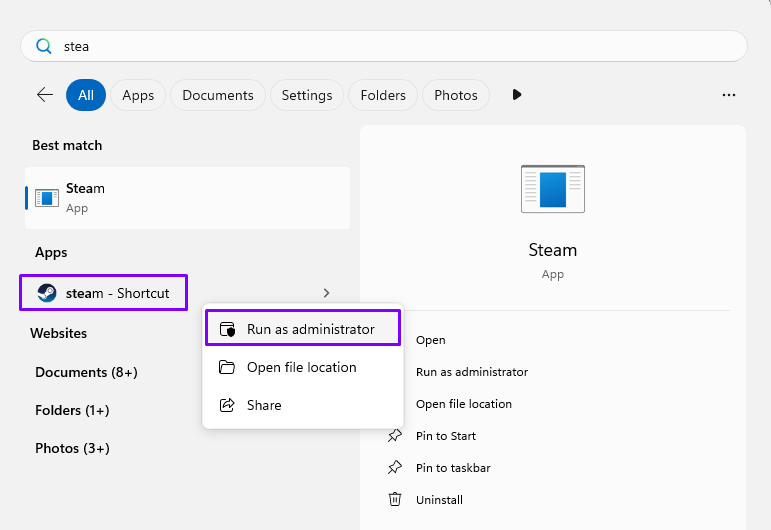
Sometimes VAC errors appear simply because Steam doesn’t have the permissions it needs.
- Close Steam completely
- Right-click the Steam shortcut on your desktop and choose Run as administrator
Why it helps: One of the oldest tricks in the book is to run Steam as an administrator. This allows it to properly manage its background processes, including the ones needed by VAC.
Remember, you don't want to get VAC ban, so it’s best to avoid getting one. Find out more about it in our guide: VAC-Ban: How It Works And How To Avoid.
3. Repair the Steam Library Folder
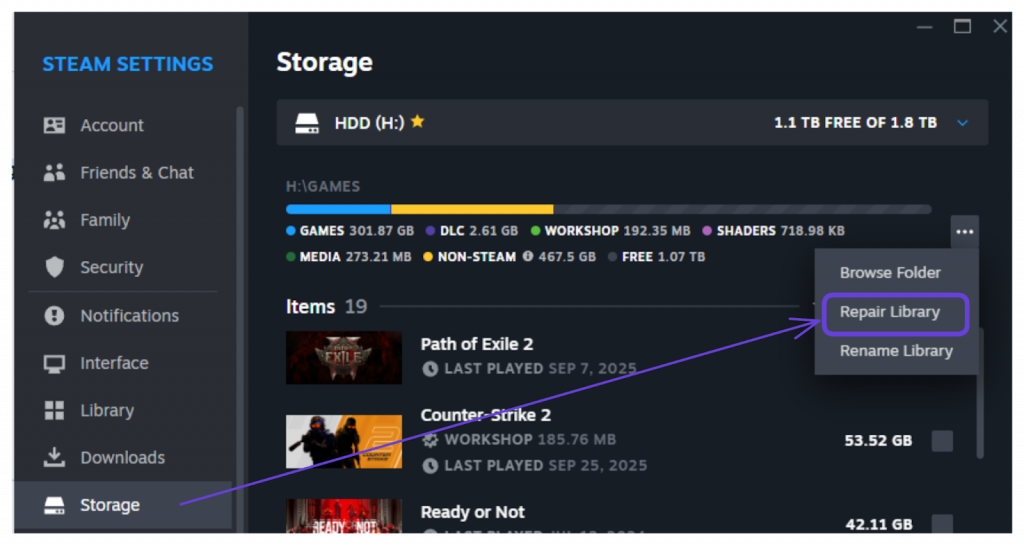
Another common problem is when VAC is unable to access the library folder or if that folder is broken.
- In Steam, go to Settings → Storage→ Select the library with CS2 installed
- Click the three dots on your library drive
- Select Repair Folder
Why it helps: This process fixes permission problems or incorrect paths that stop VAC from validating game files correctly.
Update Windows and Graphics Drivers
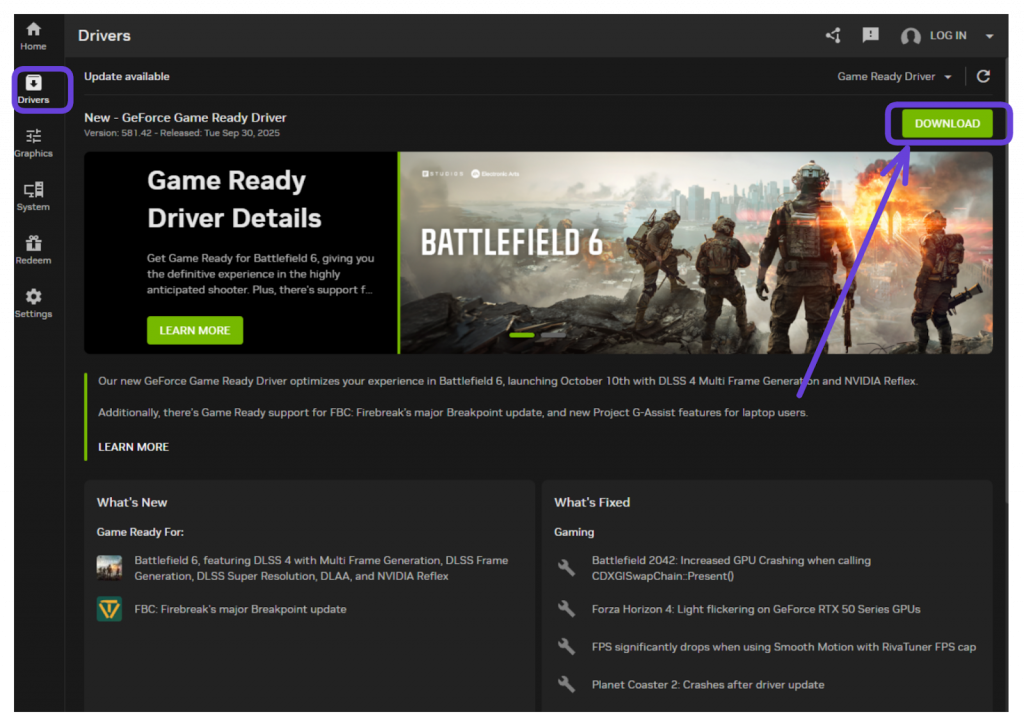
One of the easiest fixes is simply ensuring your system isn’t running on outdated files. VAC can sometimes trigger an error if Windows or your GPU drivers are out of date.
- Windows Update: Go to Settings → Update and Security → Windows Update → Check for updates
- GPU drivers:
- NVIDIA: Use the NVIDIA App to install the latest Game Ready driver.
- AMD: Update via Adrenalin software.
Why it helps: Keeping both Windows and your graphics drivers up to date prevents compatibility conflicts that VAC may interpret as suspicious.
5. Disable Background Software
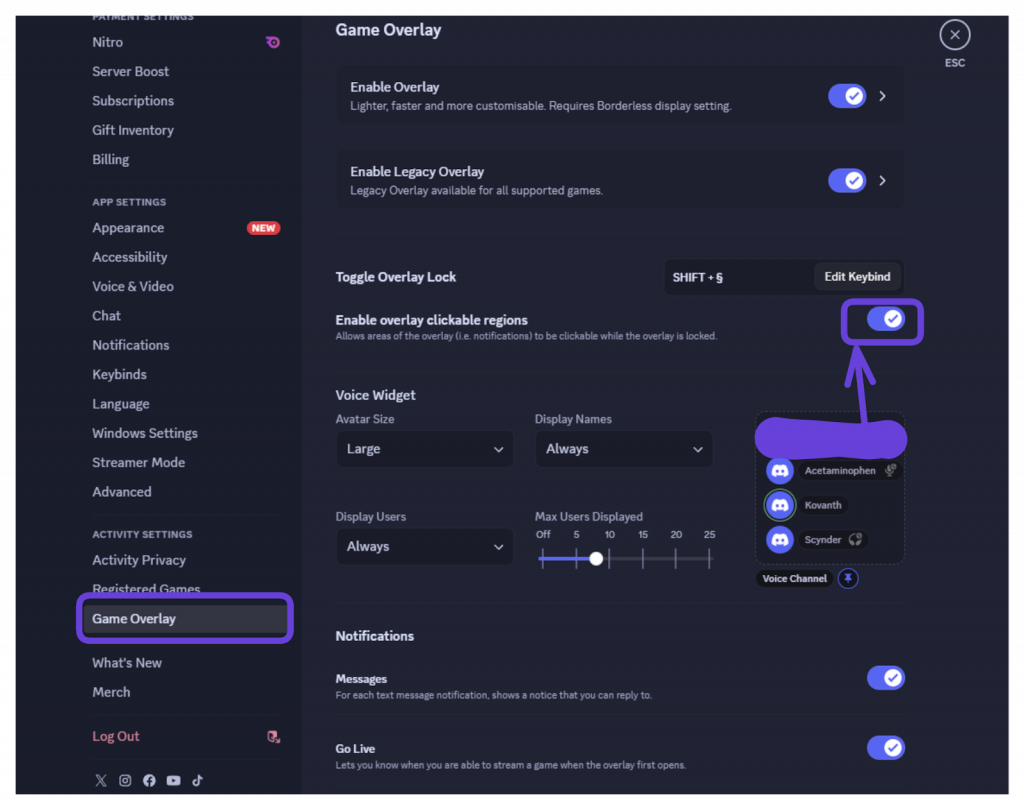
VAC is sensitive to programs that inject code, use overlays, or interfere with system resources. Temporarily disable or close:
- Overlays: Discord, NVIDIA ShadowPlay, Xbox Game Bar, Overwolf.
- Performance tools: MSI Afterburner, Rivatuner Statistics Server.
- Third-party antivirus/firewall: These can block VAC’s handshake with Steam.
- VPNs and proxies: These may cause network mismatches VAC doesn’t trust.
Why it helps: Close these one by one and relaunch CS2 to test. In most cases, one of these apps is the cause of the conflict.
If cheaters are ruining your game, find out what you can do to help deal with them: CS2 Cheating 2025: Hacks, Cheaters, and How to Stop Them.
6. Repair Steam Service and Reset VAC-Related Components
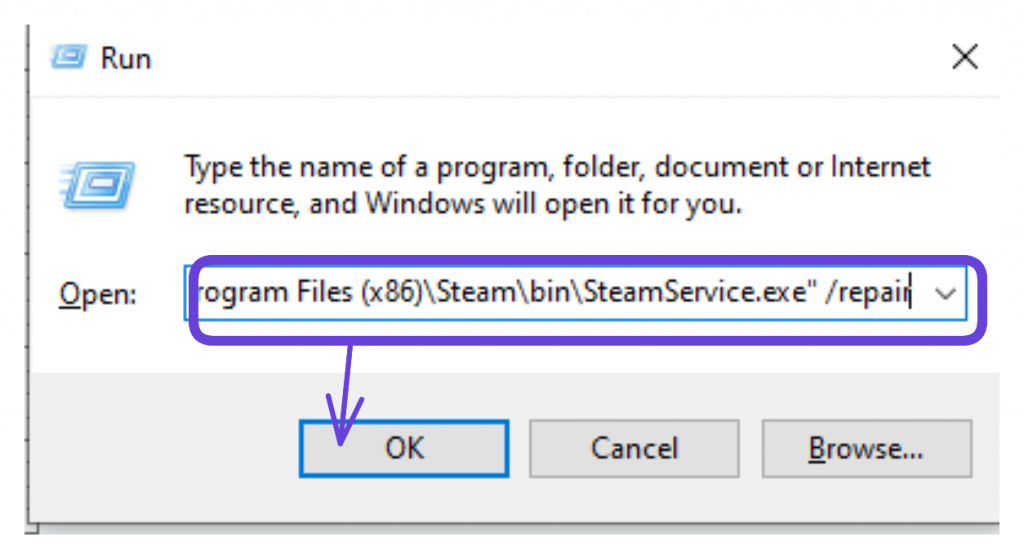
The Steam Service is a background process that manages secure operations, such as VAC. If it’s broken, VAC cannot verify your game session.
To repair Steam Service:
- Close Steam
- Open Command Prompt (Windows Key + R)
- Run
"C:\Program Files (x86)\Steam\bin\SteamService.exe" /repair (Change this based on where your SteamService.exe is installed)
Re-validate CS2 after this (repeat Step 1).
Why it helps: If Steam’s background service is damaged, VAC cannot verify the game session.
7. Clear Download Cache inside Steam
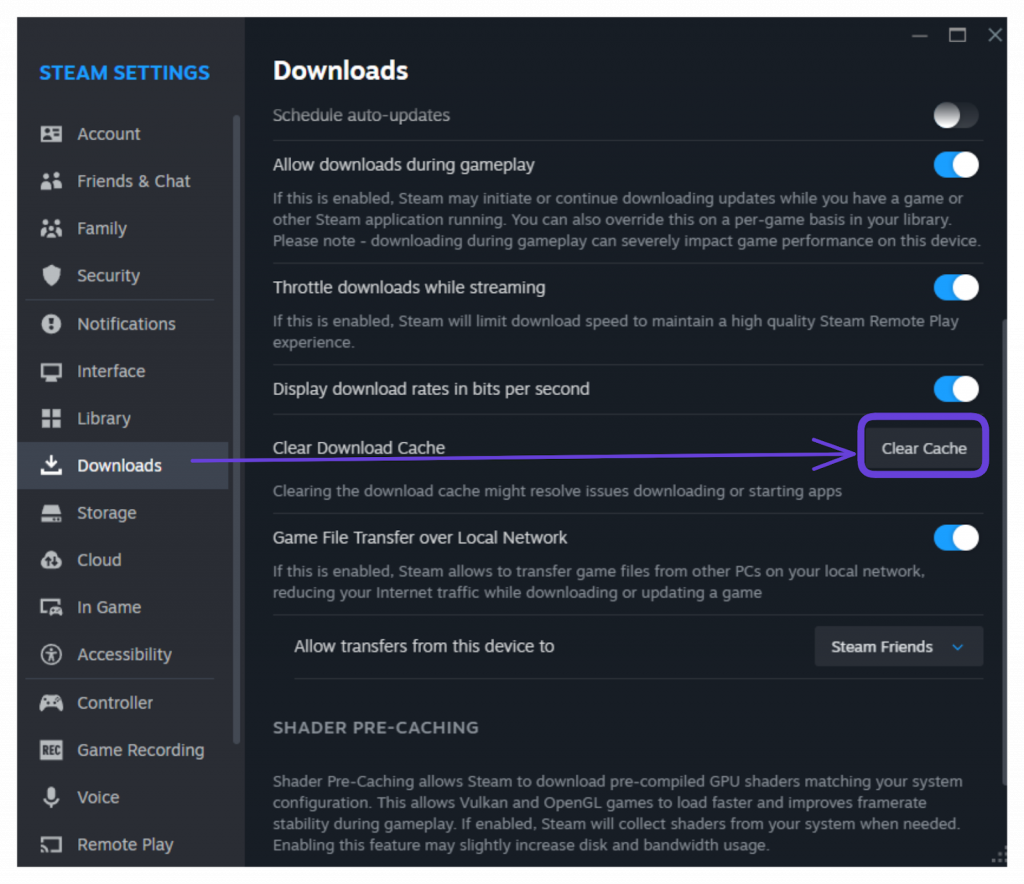
Another trick that can help is to clear the cache of downloaded items within Steam.
- Open Steam and head into the Settings
- Navigate to the Download section
- On the right side, click the Clear Cache option
8. Flush Steam Config and DNS Cache
Two hidden fixes that reset configs and networking. Note that this is one of the last resort fixes and will result in the deletion of saved login credentials, custom settings, preferences, and any other cached local data:
Reset Steam config:
- Open Command Prompt (Windows Key + R)
- Type
steam://flushconfig - Confirm and log back into Steam via the Steam.exe file in the Steam folder
Flush DNS cache:
- Open Command Prompt (Windows Key + R)
- Type
ipconfig /flushdns
Why it helps: These commands clear broken settings that can interfere with VAC’s secure matchmaking handshake.
9. Reinstall CS2 (Last Resort)
If nothing works, a fresh install usually does.
- Back up your config files (found in CS2’s install directory) or ensure Steam Cloud sync is enabled.
- Uninstall CS2 from Steam.
- Delete leftover CS2 folders in your Steam library directory.
- Reinstall CS2 and verify files once again.
Why it helps: This removes hidden corruptions and guarantees a fresh environment for VAC to validate.
CS2 Anti-Cheat Update Wave Dropped (felt like a good option as having one on the issue felt redundant)
Why Does the VAC Error Appear in CS2?
The VAC error isn’t random. It’s usually caused by one or more of these issues:
- Corrupted or missing game files
- Steam client or Steam Service problems
- Outdated drivers or Windows versions
- Third-party interference from overlays such as Discord, antivirus, or VPNs
- Unstable or misconfigured networks, such as bad DNS, packet loss, or proxies
Essentially, VAC is designed to be strict; any mismatch or interference raises a red flag.
Preventing the VAC Error in the Future
To minimize your chances of running into these errors again, there are a few things you can do:
- Make sure you keep Steam, CS2, Windows, and GPU Drivers up to date at all times.
- You want to avoid using cheats, injectors, or mods. VAC bans are permanent if detected.
- Run Steam as an administrator for consistent permissions.
- Use a stable internet connection (preferably wired Ethernet).
- Keep overlays to a minimum and only run necessary software while playing CS2.
When to Contact Steam Support
If you’ve tried every fix and the error still persists:
- Gather error screenshots and write down which steps you’ve already tested.
- Include system details: Windows version, GPU drivers, and running software at the time of error.
- Be prepared to send Steam logs if support requests them.
Steam Support can walk through advanced checks or escalate the issue.
Conclusion
While it looks serious, the “VAC was unable to verify your game session” error is temporary in most cases. The majority of players resolve the issue by verifying CS2’s files, running Steam as an administrator, or disabling background software. If needed, more advanced steps like repairing the Steam Service or flushing configs nearly always solve it.
Follow the steps in order, and you’ll be back in matchmaking quickly without risking your account or rank.
Frequently Asked Questions (FAQ)
What causes the “VAC was unable to verify your game session” error in CS2?
This error usually happens when VAC can’t verify your Counter-Strike 2 installation due to corrupted files, outdated drivers, or interference from overlays like Discord or antivirus programs. It’s a security check failure, not a ban — verifying game files or restarting Steam often fixes it quickly.
How long does it take to fix the VAC verification error?
Most players can fix the “VAC unable to verify your game session” error in under 10 minutes. Verifying CS2 files or restarting Steam are the fastest solutions. If deeper fixes like repairing Steam Service or reinstalling CS2 are needed, it might take 20–30 minutes total.
Can I get banned for this VAC error in CS2?
No — the “VAC was unable to verify your game session” error is not a ban. It’s a technical verification problem with Steam or CS2, not a punishment. However, using cheats or third-party injectors while this error appears can lead to a real VAC ban, so avoid that.
Why does the VAC error keep coming back?
If the error keeps reappearing, it usually means something on your system is blocking VAC — like antivirus software, corrupted Steam configs, or broken permissions. Try repairing your Steam library folder, flushing configs, and keeping your drivers updated to prevent recurring VAC verification issues.
Does reinstalling CS2 always fix the VAC issue?
Reinstalling CS2 is the final and most reliable fix if nothing else works. It resets all game files and removes hidden corruption. While not always necessary, a full reinstall almost always eliminates the “VAC unable to verify your game session” error completely when other methods fail.