Not only CS2 has the problem of gaming on macOS, but also other games. You can check out our articles “How to play Overwatch 2 on Mac” and “How to Install and Play LoL on MAC?” as well as “How to install and play Valorant on MAC?” to understand this issue.
Wondering how to play CS2 on Mac in 2025? Since Valve officially dropped macOS support for Counter-Strike 2, you can’t download it directly from Steam on a Mac.
However, there are still several reliable methods to run CS2 on Mac — if you’re using an Intel-based Mac with Boot Camp, an Apple Silicon Mac (M1/M2/M3) with CrossOver or Whisky, or cloud gaming with GeForce Now. This guide explains each option step by step so you can enjoy CS2 on macOS despite the lack of official support.
Highlights
- There are a few different options on how to play CS2 if you have macOS
- Step-by-step instructions on how to install and run programs
Is It Possible to Play CS2 on Mac in 2025?
Currently, there is no official CS2 Mac support from Valve, but you can still use workarounds like Bootcamp, CrossOver, or cloud gaming. Unfortunately, you can’t install CS2 on Mac via Steam. This was confirmed in Valve’s September 2023 announcement, in which they discontinued support for older software such as DirectX 9 and 32-bit operating systems.
This isn’t a problem unique to CS2. Other games also lack native Mac support, such as Overwatch 2. If you’re interested, check out our full guide on how to play Overwatch 2 on Mac.
Why Valve Dropped CS2 Mac Support
This decision was made for several reasons:
- Technical limitations. The Source 2 engine is not optimized for macOS.
- Small user base. Mac users made up only 1.4% of Steam’s user base.
- Development costs. Creating and maintaining a separate Mac version would be costly for a small audience.
Methods to Play Counter-Strike 2 on Mac
| Method | Works on Intel Macs | Works on M1/M2/M3 Macs | Performance | Cost | Difficulty | Notes |
|---|---|---|---|---|---|---|
| Boot Camp | Yes | No | High (near native) | Free (Windows license needed) | Medium | Best option for Intel Macs; requires partitioning and Windows install. |
| CrossOver | Yes | Yes | Medium-High | Paid (free trial available) | Easy | Stable but not perfect; some graphical glitches may occur. |
| Whisky | Yes | Yes | Medium | Free | Medium | Community tool, less stable than CrossOver; good for testing. |
| GeForce Now | Yes | Yes | Medium (depends on internet) | Free (1 hr sessions) / Paid subscription | Very Easy | Cloud gaming, but risk of anti-cheat bans and session limits. |
Bootcamp
Depending on whether you have an Intel or M1/M2/M3 device, there are several ways to play Counter-Strike 2 on Mac.
This utility allows Mac users to install Windows on their computers. By installing Bootcamp, you can run Windows on your Mac, allowing you to install and play CS2 just as you would on a PC. This method requires a Mac with an Intel processor, and you must allocate enough disk space (at least 64 GB) to install Windows and CS2.
Check to see if Secure Boot is set to Full Security. This setting is often set by default on Mac devices. However, ensure it’s turned on so Windows 10 installs smoothly.
Create a Windows Partition Using Boot Camp Assistant
Go to the “Utilities” folder and open the Boot Camp Assistant. Adhere to the prompts displayed on your screen to establish a Windows partition, which creates an independent storage area for the new operating system.
Connect the flash drive to your Mac device as instructed. You should also allocate storage space based on your needs. In this case, CS2 will require 85 GB of free space.
Formatting Windows 10 with Bootcamp
Once Boot Camp Assistant completes the process, the Windows installer will appear on your screen. If it asks you where to install Windows, select the BOOTCAMP partition you created earlier, but this step usually happens automatically. Click “Next” to begin the Windows 10 installation process.
After installation, your computer will reboot and turn on the Windows operating system; now, you can switch to different operating systems and play CS2.
After setting up CrossOver/Whisky, you’ll need to run the CS2 Mac download through the Steam installer.
Boot Camp and CrossOver are popular options for many games beyond CS2. For example, League players often use similar methods. See our detailed guide on how to play League of Legends on Mac.
CrossOver
For those who prefer not to install Windows directly, CrossOver allows you to run Windows applications on macOS. You can download and play CS2 on a Mac without fully installing Windows.
However, it’s important to note that while CrossOver is a more straightforward solution, Bootcamp may provide a different level of performance than Bootcamp, especially for graphically intensive games like CS2.
You can download a 14-day free trial of Crossover to test it out first before deciding whether to buy a subscription.
- Unzip the Crossover download and drag and drop it into your Applications folder.
- Double-click on Crossover to launch it. You’ll immediately be taken to the installation screen, showing you a list of popular Windows applications commonly installed by Mac users.
Of course, you will need to find and install Steam. Once the Steam installer is complete, activate DXVA and ESync for faster graphics. Then, it’s simple—open Steam, log in to your account, select CS2, and install it. Then, you will be able to start playing the game.
Whisky
Whisky is a free tool based on the same technology as Crossover, but it doesn’t require a subscription.
It’s not as stable as Crossover and doesn’t support as many games, but it’s free, and you can play CS2 on it.
- Download and install the Whisky app. Launch it; you might get a pop-up notification. You still need to open the file.
- When Whisky opens, follow the instructions. The program will automatically install Rosetta, Wine, and Apple Game Porting Toolkit (GTK) on your Mac, all the tools you need to run Whisky.
To add a new “bottle” for Steam in Whisky, press the “+” icon located in the top right corner. Bottles are standalone environments you must make for each Windows game or app you want to install.
With Whisky and GeForce Now, you can run CS2 on Mac M1/M2/M3 devices without Bootcamp.
Choose “Windows 10,” which offers the widest compatibility with games. Next, download the official Steam installation file for Windows and install it in your downloads folder.
Close Steam and enable DXVK in the bottle configuration. Find ‘Steam.exe’ under ‘Installed Programs’ and run it, then log in to your Steam account and install CS2.
Once installed, go to CS2 properties, select general settings, and enter these startup options: no joy —novid —console —low. Now, you can enjoy the game.
GeForce Now
GeForce Now is a cloud gaming platform that allows you to play CS2 without needing high-end hardware.
GeForce Now does not host games. You must own the game in Steam and link it to your GeForce Now account. The great thing is that GeForce Now lets you play for free for one hour of game sessions at a time, though you’ll need to buy a subscription to play longer.
GeForce Now works on Macs with Intel chips and Apple Silicon M-series computers with M1, M2, or MZ chips. However, we want to warn you that in September 2024, CS2 players using NVIDIA’s GeForce Now cloud service faced an unexpected problem: they were banned for “suspicious play.”
CS2’s anti-cheat system may perceive how users connect via the cloud service as risky. Although users are not using third-party programs, Valve’s security system may mistakenly detect suspicious activity, resulting in account bans. There is no way to do anything about the lockout; you can only wait for it to expire.
Therefore, we have left this method here only for those who, for whatever reason, have no other options.
There are also tips on Reddit for the same programs to play on macOS.
Will There Ever Be Official CS2 Mac Support?
The chances of an official Mac version of CS2 are slim. It would require significant changes:
- Apple must implement a cross-platform Vulkan API (which is unlikely anytime soon).
- Valve must prioritize development for macOS (which is also unlikely due to the small user base).
While Apple Silicon computers may do well with CS2, the development costs and small potential benefits make an official release unlikely.
Cloud gaming and compatibility tools are also used by Valorant fans. If you’re curious, we’ve covered the full process in our step-by-step guide on how to play Valorant on Mac.
Conclusion: The Safest Options to Play CS2 on Mac
At the moment, there is no official CS2 Mac support, and Valve has made it clear that a native macOS version isn’t coming anytime soon. This means Mac players must rely on workarounds.
If you own an Intel-based Mac, Boot Camp remains the most stable way to play Counter-Strike 2, since it allows you to run Windows directly and download CS2 through Steam. For Apple Silicon (M1/M2) Macs, Boot Camp isn’t available, so your best alternatives are CrossOver or Whisky, both of which let you emulate Windows to run CS2.
For those who prefer a simpler setup without tinkering, GeForce Now offers cloud streaming, though it comes with risks like temporary bans and session limits.
Until Valve changes its stance, these are the safest and most reliable methods to play CS2 on Mac in 2025.